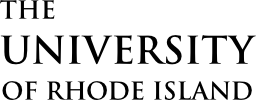Use videos to embed Youtube and Vimeo content with minimal branding. Video components are full-width, and they allow you to customize the poster image.
Overview
Here’s an example video:
Videos use the YouTube or Vimeo poster image by default, but this can be overridden with a custom image.
A title and excerpt can be added, which will appear as an overlay when the video is not playing:
Adding a Video
On sites using the Block Editor, videos can be implemented by using the shortcode (see the below documentation).
On sites using the older Visual Editor, videos can be added by choosing the Video pictograph ( ) from the editor’s toolbar. Use the editor dialogue to add content and adjust options. To edit the video later, double-click the video preview to show the editor dialogue again.
) from the editor’s toolbar. Use the editor dialogue to add content and adjust options. To edit the video later, double-click the video preview to show the editor dialogue again.
Technical Details
Videos can be implemented with the shortcode cl-video.
[cl-video vid="https://vimeo.com/377092097/13e9ce1d78"]
Attributes
vid
(string) (required)
The YouTube or Vimeo URL
img
(mixed) (optional)
The source URL for the poster image. If no image is set, the YouTube or Vimeo poster image is used by default.
(default value: none)
id
(string) (optional)
Set a unique id for the element
(default value: none)
alt
(string) (optional)
Set alt text for the poster image
(default value: none)
title
(string) (optional)
Set a title to be overlaid when the video is not playing
(default value: none)
excerpt
(string) (optional)
Set an excerpt to be overlaid when the video is not playing
(default value: none)
class
(string) (optional)
Set custom CSS class(es)
(default value: none)