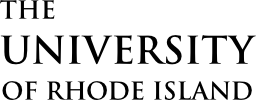Use slideshows to add texture to a page’s message. Slideshows are great for illustrating what happens at a particular event, for showing detail to a work of art, or for deepening the visitor’s understanding of a topic.
Tip: Avoid using slideshows as hero images, instead use slideshows after you’ve earned the visitor’s attention and interest. For example, when describing Oozeball, instead of leading with a slideshow, choose a hero instead, follow it with a brief description of the event, then compliment the page with a slideshow to demonstrate the particulars of the experience.
Overview
Here’s an example slideshow:

Study abroad students hike along the ridge line. 
A polar bear rests among the ice. 
Exploring the Arctic afforded breathtaking views. 
Forests are home to innumerable species of plants and animals.
Slideshows use the captions set when creating the gallery. Captions are not required, but are helpful for visitors. Captions and directional arrows appear only when hovering over the slideshow, providing context and control when needed.
Remember that images need sufficient alt text in order to be accessible. Avoid using images with text baked in; slideshows should not be used as a replacement for semantic text-based layouts.
Adding Slideshows
On sites using the Block Editor, slideshows can be added from the block library by choosing the Gallery block, under the Media section. Then, in the sidebar, configure the gallery to use a one-column layout. Multi-column galleries will not appear as slideshows. Note that the slideshow will not be previewed on the edit screen.
On sites using the older Visual Editor, slideshows can be implemented by creating a WordPress image gallery and selecting full-size images in the gallery settings. WordPress will create a shortcode from the gallery configuration. Alternatively, if the image IDs are known, the shortcode can be written out without using the media library viewer:
[gallery size="full" ids="24,18,39"]